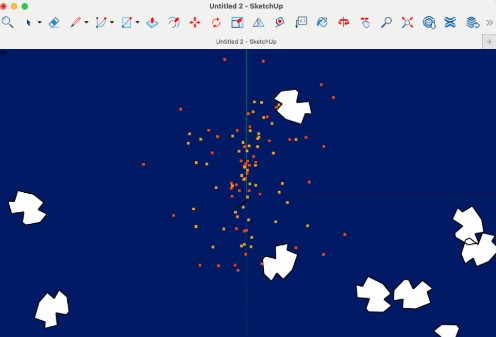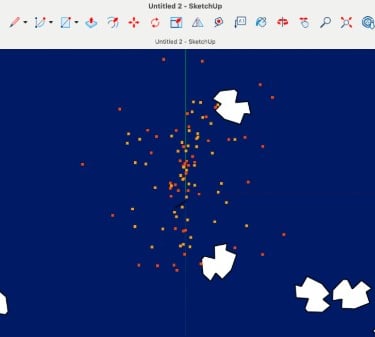Watch the video below to learn how to download, install, and manage free SketchUp plugins step by step.
Free SketchUp Plugins (2026)

Free SketchUp plugins are essential tools for architects, designers, and 3D modelers who want to work faster, smarter, and more efficiently. On Nice Tower, we curate the best free SketchUp plugins that help you automate repetitive tasks, improve modeling accuracy, and unlock advanced SketchUp features—without paying for expensive extensions.
Whether you are looking for free SketchUp plugins for architecture, interior design, landscape modeling, or general 3D workflows, this page gives you a trusted, up-to-date collection of tools. All free plugins listed here are tested, safe, and legal to use, helping you enhance your SketchUp workflow with confidence.
Welcome to Our Free SketchUp Extensions Library
SketchUp extensions, also known as SketchUp plugins, are powerful add-ons that expand the core functionality of SketchUp. Free SketchUp extensions allow designers and architects to speed up modeling, reduce manual work, and achieve more accurate results without additional cost.
In this free plugins library, you will find SketchUp extensions designed for real-world use cases such as architectural modeling, interior design, landscaping, and product visualization. Each free SketchUp plugin listed here is selected to help you optimize your workflow, improve productivity, and focus more on design creativity rather than repetitive tasks.
If you are new to SketchUp or an experienced professional, using the right free SketchUp plugins can significantly improve your efficiency and modeling quality. Explore our curated collection and choose the tools that best match your design needs.
1001 bit tools Plugin